How to Post a Press Release to the POMA Website
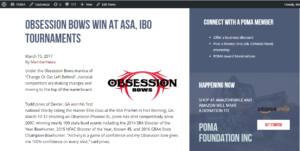 The life of an emailed press release or news item is short-lived, at best. The release arrives in the recipient’s inbox. If they are a communicator and need the info right now, he/she will probably open it. If not, chances are it’s gone for good.
The life of an emailed press release or news item is short-lived, at best. The release arrives in the recipient’s inbox. If they are a communicator and need the info right now, he/she will probably open it. If not, chances are it’s gone for good.
Increase the viewing life of your releases or news. Post them on the POMA website under our member news. Available for both Corporate Partner (CP) and Media members, POMA’s news area is an easy way to make sure your news is seen by other POMA members and visitors to the site. In addition to residing on the website, news items are sent to POMA members in our weekly email newsletter, POMA Briefs and have social share buttons on each post – making it easier than ever to get your news more exposure.
Releases are easy to post and the POMA system supports the inclusion of images, full HTML, linking and text formatting.
Posting a release (or news) requires just a few steps:
- Click on Post News or Press Release under MEMBERS ONLY link in the upper left corner of the page. You must be signed in to access the link.
- Enter the press release title.
- Select the news type (Corporate Partner or Media Member).
- Insert the press release text into the body area of the form and format as desired.
- Following the instructions below, insert images into your news – images get the viewer’s attention and increase the chances your news will be read.
- Click the “Submit” button at the bottom of the page.
Formatting Tips:
- To paste text, click on one of the following choices (clipboards) “Paste” or “Paste as Plain Text”. Please do not choose “Paste from Word” (the third clipboard choice) as it does not paste formatting correctly to the website. Formatting will be carried over from word processing programs, which may result in the posted release being displayed incorrectly.
“Paste as Plain Text”, the second clipboard, allows you to copy and paste text to display properly on the website and social sharing, but no links or formatting will be preserved. The best option to ensure the post displays properly, while preserving formatting is to choose the first clipboard “Paste”, in conjunction with Step 7 below. - Undo and redo action buttons.
- Bold, italic and underline text.
- Bulleted lists (numbers or bullets), indent text, change text alignment.
- Hyperlinks. Highlight text you want to turn into a hyperlink. Click the hyperlink icon and enter the link URL.
- Insert photo icon. Follow directions below.
- To easily format text to match the POMA website style, and preserve links — once you’ve pasted your text, highlight it and click the Remove Format button.
Inserting an image
The easiest way to insert an image is to:
- Place the cursor in the spot where you want to insert the photo
- Click the photo icon in the editor dashboard, as shown below

-

IMAGE 3 When the image properties box opens, follow the guidelines as shown in image 3 to the right
a. If your image is stored on your website, simply copy the image URL here
b. Adjust image height and width, as desired
c. POMA recommends H Space and V Space padding of 10
d. POMA recommends setting Alignment “Right” - Click OK

