How to Post a Press Release to the POMA Website
The life of an e-mailed press release is short-lived, at best. The release arrives in the journalist’s inbox. If the communicator needs the info right now, he/she will probably open it. If not, chances are it’s gone for good.
The life of an e-mailed press release is short-lived, at best. The release arrives in the journalist’s inbox. If the communicator needs the info right now, he/she will probably open it. If not, chances are it’s gone for good.
Increase the media-viewing life of your releases. Post them on the POMA website under CP News.
Releases are easy to post and the POMA system supports inclusion of images, full HTML, linking and text formatting.
***NOTE*** Internet Explorer does not work to post releases to the website. Please use either Firefox or Chrome to post news releases and images.
Posting a release (or news) requires just a few steps:
- Click on Post News or Press Release under Member Quick Links (left)
- Enter the press release title
- Select the news type (Corporate Partner or Media Member)
- Insert the press release text and images into the body area of the form and format as desired
NOTE: Please see Step 1 under Formatting Dashboard for tips on text pasting options. - Click the “Submit” button at the bottom of the page
That’s it. There is no need to change/add any other page options.
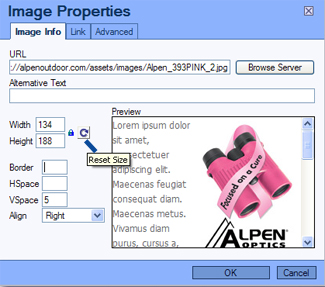 Inserting an image:
Inserting an image:
The easiest way to insert an image is to:
- Place the cursor in the sport where you want to insert the photo
- Click the photo icon in the editor dashboard
- Enter a link to the image (on your website)
- Properly size the image by clicking on the
circular arrow and change dimensions - Select 5 for vertical placement
- Select right or left for position
- Click OK
Formatting Dashboard
Use the formatting dashboard (shown below) to format text, enter HTML, make links, insert images or set a teaser.

- To paste text, click on one of the following choices (clipboards) Paste or Paste as Plain Text. Please do not choose “Paste from Word” (the third clipboard choice) as it does not paste formatting correctly to the website.
“Paste” allows you to copy and paste plain text (i.e. from Notepad or any other plain text editor) to match the default text settings of the POMA website. Formatting will be carried over from word processing programs, which may result in the posted release being displayed incorrectly.
“Paste as Plain Text” allows you to copy and paste text to match the default text settings of the POMA website. No formatting is carried over with this choice.
- Undo and redo action buttons.
- Bold, italic and underline text.
- Bulleted lists (numbers or bullets), indent text, change text alignment.
- Hyperlinks. Highlight text you want to turn into a hyperlink. Click the hyperlink icon and enter the link URL.
- Insert photo icon. Follow directions above.
- Format (auto). To easily format text to match the POMA website style — highlight text and select a choice in the auto Format drop down menu.

